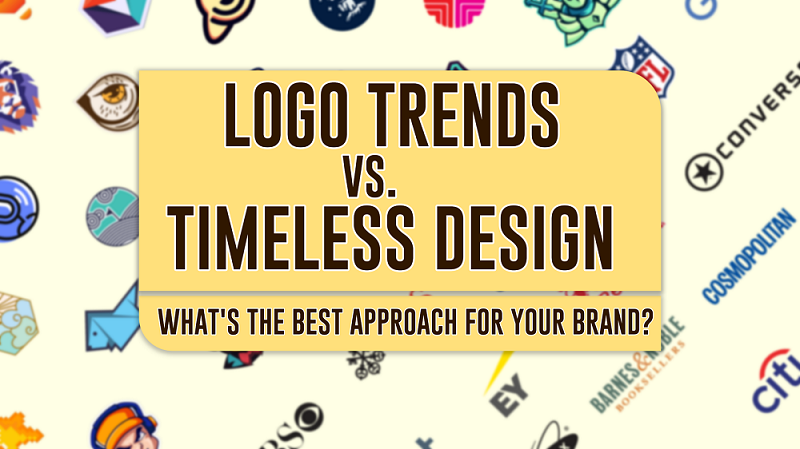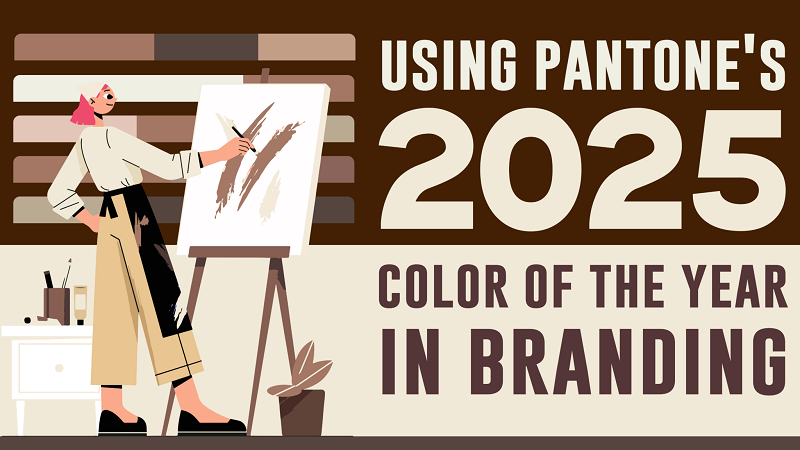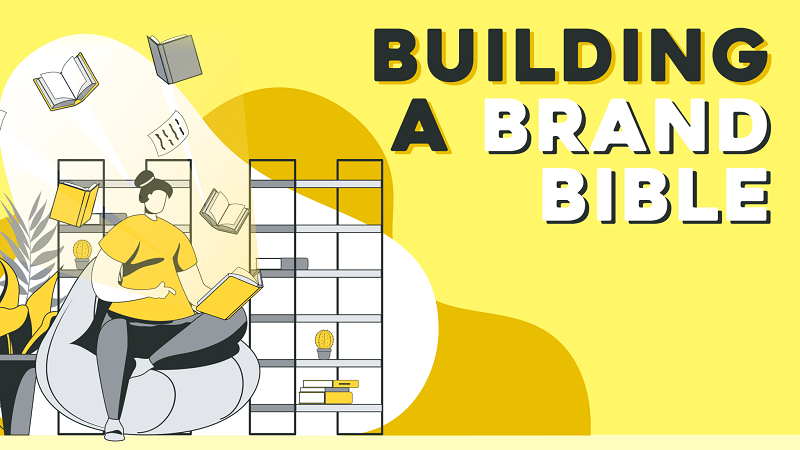When creating a logo for a client, it becomes the face of their entire organization. As such, your design needs to be flawless and adaptable across various platforms. The last thing you want is for your logo to look inconsistent when printed, displayed on the web, or modified by your client. By implementing a foolproof production process, you can avoid these issues and ensure your logo always shines. In this guide, we’ll go over essential steps you can take to create perfect logo files that are adaptable, durable, and professional.
1. Verify Document Colour Mode
The first step in creating impeccable logo files is ensuring that your document’s color mode is correctly set for the work you’re doing. If you’re designing in CMYK or Pantone colors for print, your file must be in CMYK mode. If you’re working in RGB for digital use, your file should be in RGB mode.
Common Issues:
- Blacks Not Printing Correctly: If you’re using pure black in your design and the color mode is set to RGB, it will appear as a dark grey instead of a solid black. Conversely, RGB black in CMYK mode may use unnecessary amounts of ink, leading to a less crisp output.
- Incorrect Color Conversions: Switching between color modes without checking can distort the colors, especially with RGB values in CMYK or vice versa.
How to Fix:
To check or change your document’s color mode, navigate to the document tab in Adobe Illustrator where it shows the color mode, or simply go to File > Document Color Mode to select the appropriate mode.
2. Ensure Correct Black Formulas
Once your color mode is confirmed, focus on black—especially since black is a critical color in logo design. When creating logos, make sure you’re using the correct black formula.
Common Issues:
- Incorrect Black in Digital and Print Versions: Digital logos may appear lighter if the wrong black formula is used, while print logos may use excess ink, making them appear darker than necessary.
How to Fix:
For CMYK, use the formula C=0, M=0, Y=0, K=100. For RGB/Hex, use R=0, G=0, B=0 (#000000). Avoid using the Registration swatch as it won’t print correctly.
To adjust, double-click on the black swatch in the color panel and input the correct values, then apply the corrected black to all black elements in your logo.
3. Check for Overprinting
Overprinting occurs when shapes overlap, causing unintended visual distortions, especially in printed logos. This can create problems like color bleeding or unintended overlaps, which are never ideal for a logo.
Common Issues:
- Unwanted Visual Effects: Overlapping shapes may result in visible artifacts that distort the final logo’s appearance, particularly when printed.
How to Fix:
Select all artwork by pressing Command + A (Mac) or Ctrl + A (Windows), then go to Window > Attributes. Ensure that both “Overprint Fill” and “Overprint Stroke” are unchecked to avoid any undesired overprint effects.
4. Use Global Colors
Global colors offer a powerful feature that allows you to apply consistent colors across multiple shapes. The benefit of using global colors is that any changes to the color are automatically applied to all elements using that swatch, saving time and ensuring consistency.
Common Issues:
- Manual Updates: Without global colors, you’ll have to change the color manually in each individual shape, which can be tedious and error-prone.
How to Fix:
In the Swatches panel, double-click on a swatch and check the box labeled “Global.” This will create a global color that can be adjusted, and any linked elements will update automatically.
5. Delete Unused Swatches
Adobe Illustrator often creates a variety of swatches, many of which you won’t need for your design. Removing unused swatches helps maintain a clean, organized file.
Common Issues:
- Cluttered Files: Unnecessary swatches can clutter your document, making it difficult to focus on the swatches you actually need. Worse, they could lead to accidental selection of an incorrect swatch during future edits.
How to Fix:
In the Swatches panel, click on the flyout menu and select “Select All Unused,” then click the trash icon to remove them. This ensures that your file stays clean and easy to work with.
6. Create Separate Layers for Logo Components
Separating different elements of your logo into layers is essential for easy editing and customization. Whether it’s the text, icon, or background, keeping each component on its own layer makes the file more flexible and reduces the risk of mistakes.
Common Issues:
- Complicated Edits: When all elements are on one layer, making edits can become difficult and time-consuming.
How to Fix:
Use separate layers for different components of your logo. For instance, place text on one layer, graphic elements on another, and any background elements on yet another. This makes it easier to make adjustments and ensures that your logo stays organized.
Final Thoughts
Implementing a foolproof logo production process is the key to delivering high-quality logo files that will look perfect across all applications—whether in print, on the web, or in client materials. By following the steps above, you’ll ensure that your logo files are precise, adaptable, and professional, and that you avoid common production nightmares such as inconsistent color appearances, unwanted effects, or client modifications.
By taking the time to refine your production workflow, you’re setting yourself up for success, ensuring that your logos look impeccable every time. If you’re more of a doer than a reader, be sure to download the Logo Package Production Checklist to streamline your logo file creation process and deliver flawless designs consistently.